Have any problems? Contact the brand team.
Ingrid BrayCorporate Communications and Brand Manager
Step by step instructions on how to add our 2022 impact report to your Gmail signature.
1. In Gmail, click the cog1 (top right corner) and choose the “Settings”2 in the menu
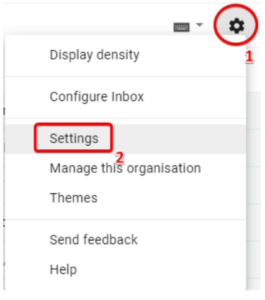
2. Scroll down to the “signature” section
3.Place the mouse pointer where you want the image to be and click once. I recommend you put it one return space underneath your existing signature
Click the “insert image” toolbar button
![]()
4. Choose from the two images below – in the “image URL” field add: https://resources.bmj.com/repository/images/signatures/Impact-sig-1-read.png
or https://resources.bmj.com/repository/images/signatures/Impact-sig-2-read.png
Click the image you prefer and copy the URL at the top of the page
5. Click the “OK” button
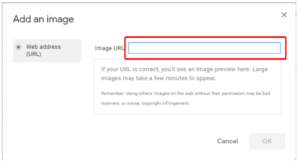
6. Now you need to link that image to a webpage, so highlight the image by clicking and dragging the mouse over the image so that it is highlighted.
7. Click the “Link” toolbar button
![]()
8. In the “To which URL should this link refer?” field, add
Then click the “OK” button
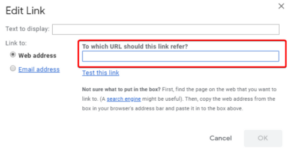
9. Once you have verified the image and placement, scroll to the bottom of the page and click “Save Changes” button
![]()
![]()
![]()
